A responsive navigation bar is crucial for any modern web application, especially on mobile-first websites. In this tutorial, we will walk through how to create a fully responsive and elegant navbar using Vue.js and Tailwind CSS that scales beautifully across all screen sizes.
Why Tailwind CSS?
Tailwind CSS is a utility-first CSS framework that offers pre-defined classes for common styles. It helps you build fully styled components quickly without writing custom CSS. It pairs perfectly with Vue.js, making your development process smoother.re your closing thoughts are impactful and memorable. A strong conclusion not only ties the article together but also inspires readers to engage further.
Step 1: Project Setup
1. Create a new Vue project:
npm init vue@latest2. Install Tailwind CSS:
npm install -D tailwindcss postcss autoprefixer
npx tailwindcss init -p3. Configure Tailwind in tailwind.config.js:
content: [
"./index.html",
"./src/**/*.{vue,js,ts,jsx,tsx}",
],4. Import Tailwind in main.js or main.ts:
import './assets/tailwind.css';Step 2: Create the Navbar Component
Create Navbar.vue inside your components/ directory.
<template>
<nav class="bg-white shadow-md px-6 py-4 flex items-center justify-between">
<div class="text-xl font-bold">VueBrand</div>
<div class="md:hidden" @click="toggleMenu">
<svg class="w-6 h-6" fill="none" stroke="currentColor" viewBox="0 0 24 24">
<path stroke-linecap="round" stroke-linejoin="round" stroke-width="2" d="M4 6h16M4 12h16M4 18h16" />
</svg>
</div>
<ul :class="[open ? 'block' : 'hidden', 'md:flex space-x-4']">
<li><a href="#" class="block py-2 md:py-0">Home</a></li>
<li><a href="#" class="block py-2 md:py-0">About</a></li>
<li><a href="#" class="block py-2 md:py-0">Services</a></li>
<li><a href="#" class="block py-2 md:py-0">Contact</a></li>
</ul>
</nav>
</template>
<script>
export default {
data() {
return {
open: false,
};
},
methods: {
toggleMenu() {
this.open = !this.open;
},
},
};
</script>Step 3: Test Responsiveness
Try resizing your browser window. The menu should toggle into a hamburger icon for small screens and show the full nav on medium+ screens.
Additional Improvements
- Use
transitionclasses from Tailwind for smooth menu animations. - Add dropdowns or animations using Vue’s transition components.
- Integrate with Vue Router for SPA navigation.
Conclusion
This is a scalable and modern responsive navbar built with Vue and Tailwind. Perfect for blogs, SaaS, or eCommerce websites.
Bibliography:
- Vue.js Documentation: https://vuejs.org/guide/
- Tailwind CSS Docs: https://tailwindcss.com/docs
- MDN Web Docs: https://developer.mozilla.org/en-US/
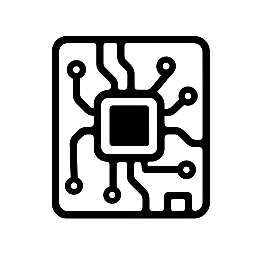
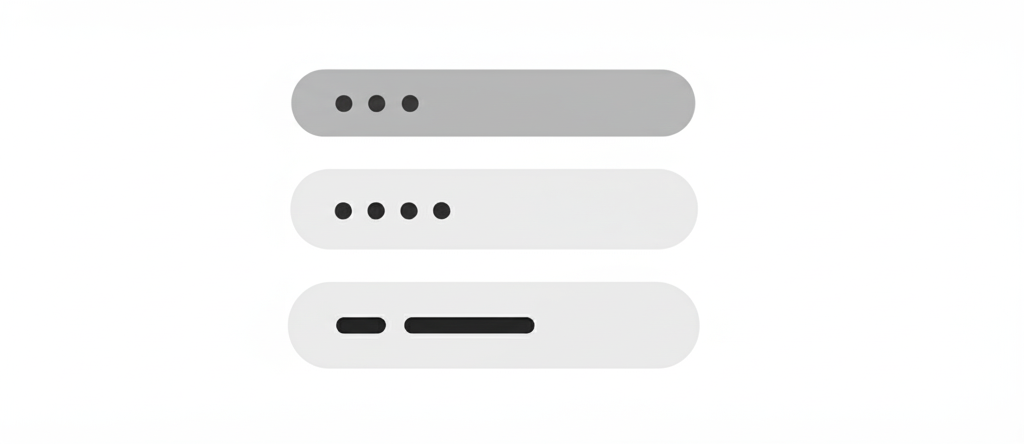
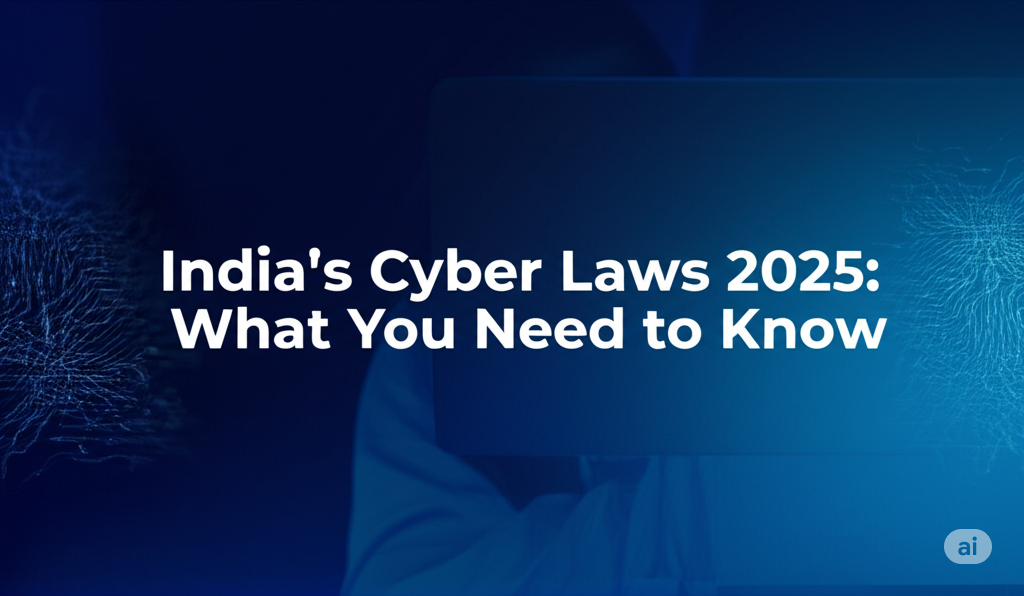


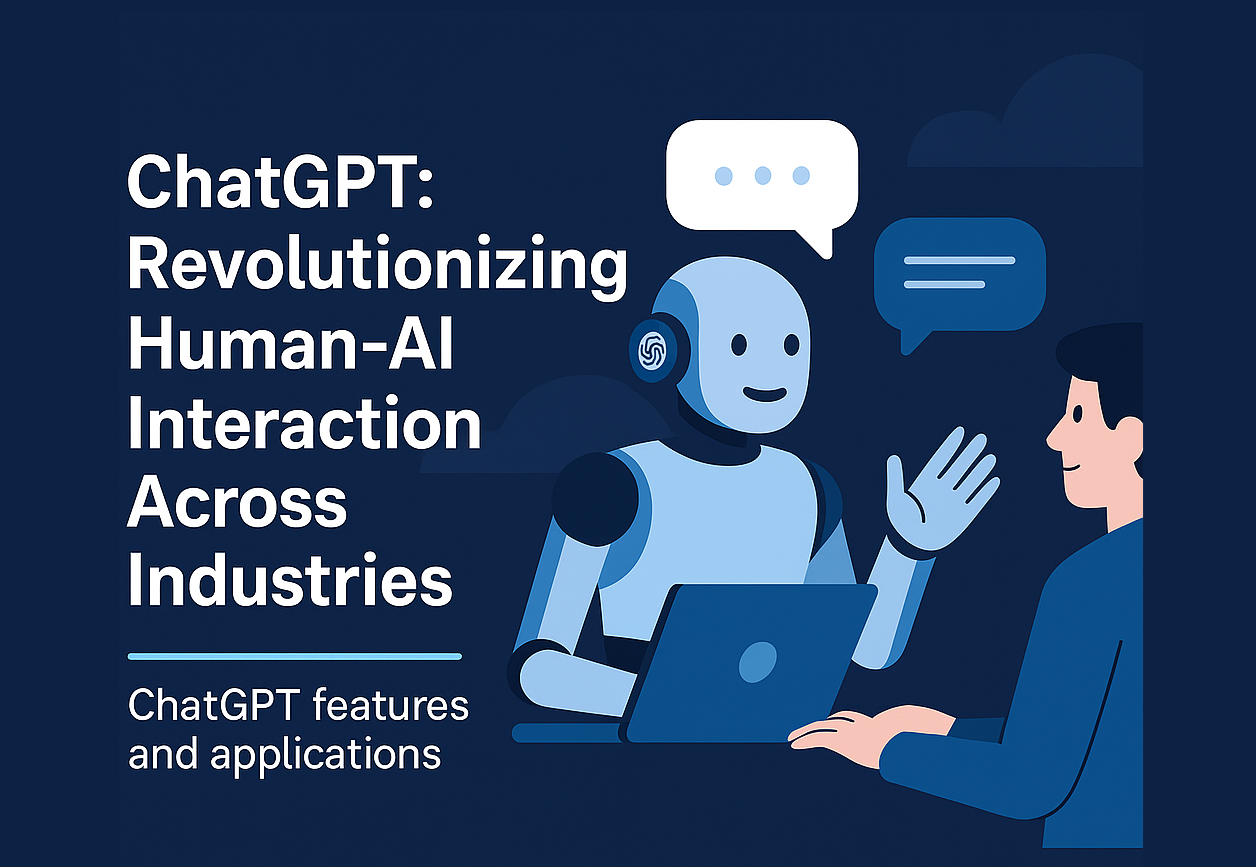

Leave a Reply