Countdown timers drive urgency and boost conversions, especially on product pages. Here’s how to build a reusable countdown timer in Vue.js.
CountdownTimer.vue
<template>
<div class="text-3xl font-bold text-center">
{{ days }}d {{ hours }}h {{ minutes }}m {{ seconds }}s
</div>
</template>
<script>
export default {
name: 'CountdownTimer',
props: {
targetDate: {
type: String,
required: true
}
},
data() {
return {
days: 0,
hours: 0,
minutes: 0,
seconds: 0,
timer: null
};
},
mounted() {
this.updateTimer();
this.timer = setInterval(this.updateTimer, 1000);
},
methods: {
updateTimer() {
const now = new Date();
const then = new Date(this.targetDate);
const diff = (then - now) / 1000;
if (diff <= 0) {
clearInterval(this.timer);
this.days = this.hours = this.minutes = this.seconds = 0;
return;
}
this.days = Math.floor(diff / 86400);
this.hours = Math.floor((diff % 86400) / 3600);
this.minutes = Math.floor((diff % 3600) / 60);
this.seconds = Math.floor(diff % 60);
}
},
beforeUnmount() {
clearInterval(this.timer);
}
};
</script>
<style scoped>
div {
font-family: 'Segoe UI', Tahoma, Geneva, Verdana, sans-serif;
}
</style>Using the CountdownTimer Component
To use this timer inside your Vue component (e.g., a landing page), follow these steps:
1. Import the Component
import CountdownTimer from './components/CountdownTimer.vue';2. Register It in Your Parent Component
export default {
components: {
CountdownTimer
}
};3. Use It in the Template
<template>
<div class="flex flex-col items-center justify-center p-8">
<h1 class="text-4xl font-bold mb-4">Limited Time Offer!</h1>
<CountdownTimer targetDate="2025-12-31T23:59:59" />
<button class="mt-6 bg-blue-600 text-white px-4 py-2 rounded hover:bg-blue-700">
Grab the Deal Now
</button>
</div>
</template>Bibliography:
- Vue.js Guide: https://vuejs.org/guide/
- MDN Web Docs on Date: https://developer.mozilla.org/en-US/docs/Web/JavaScript/Reference/Global_Objects/Date
- Stack Overflow insights for best practices on countdown logic
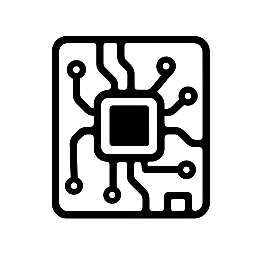
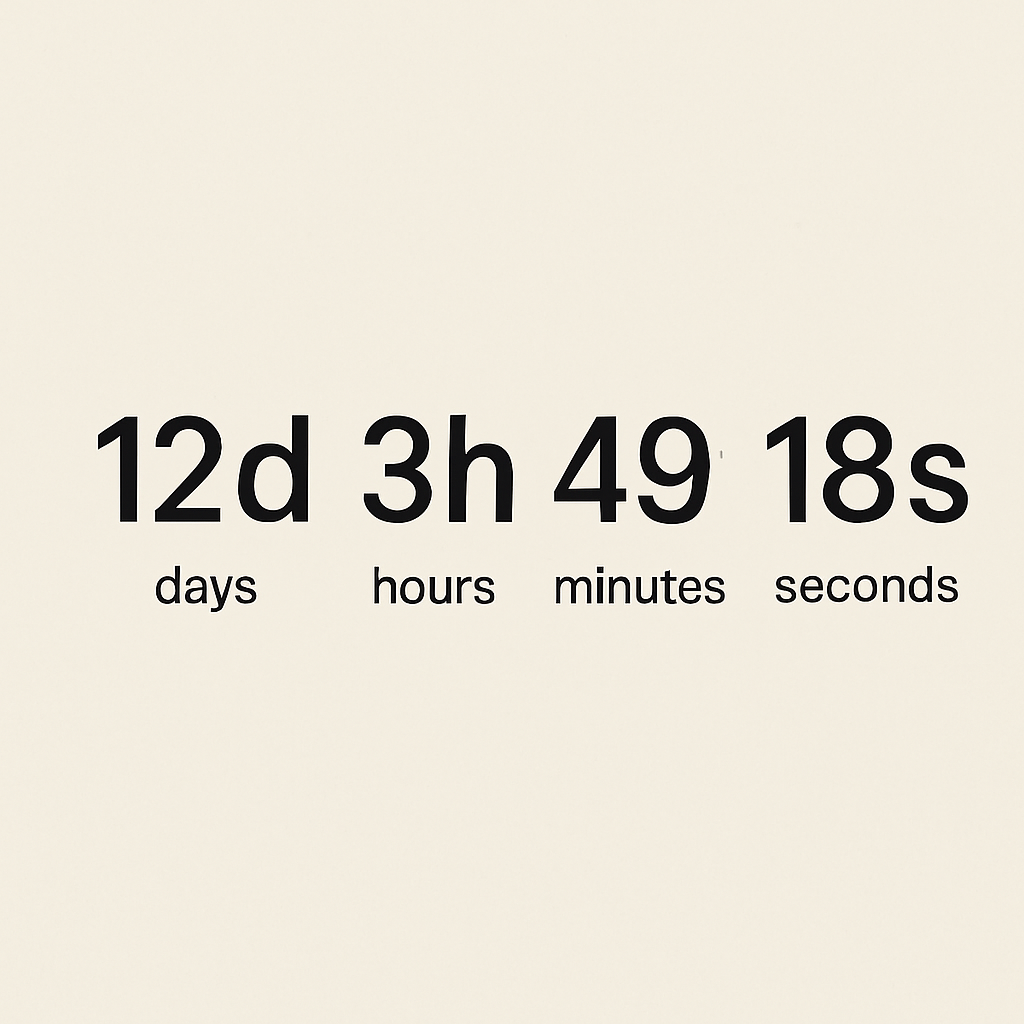
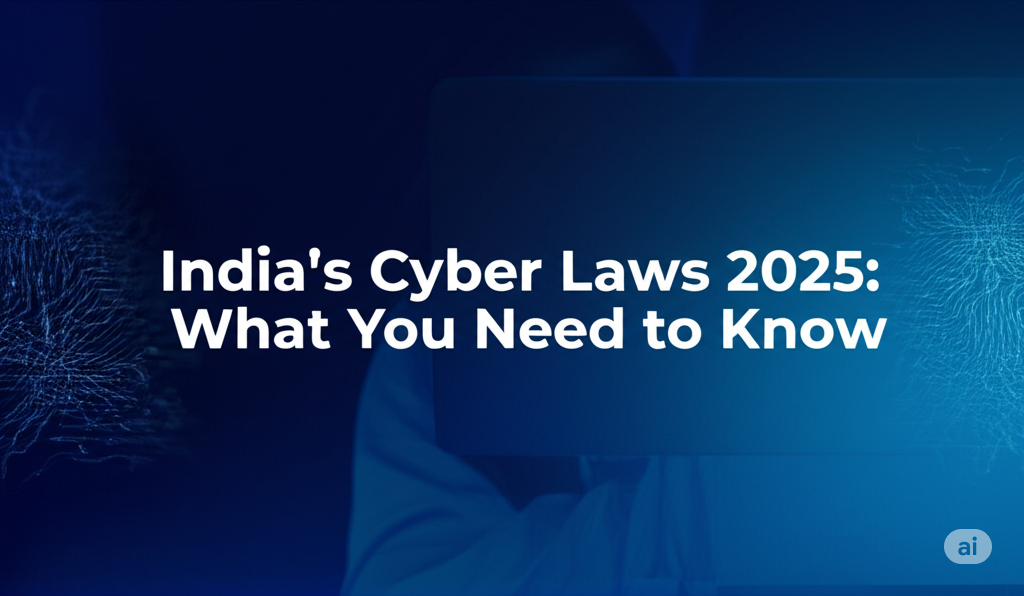


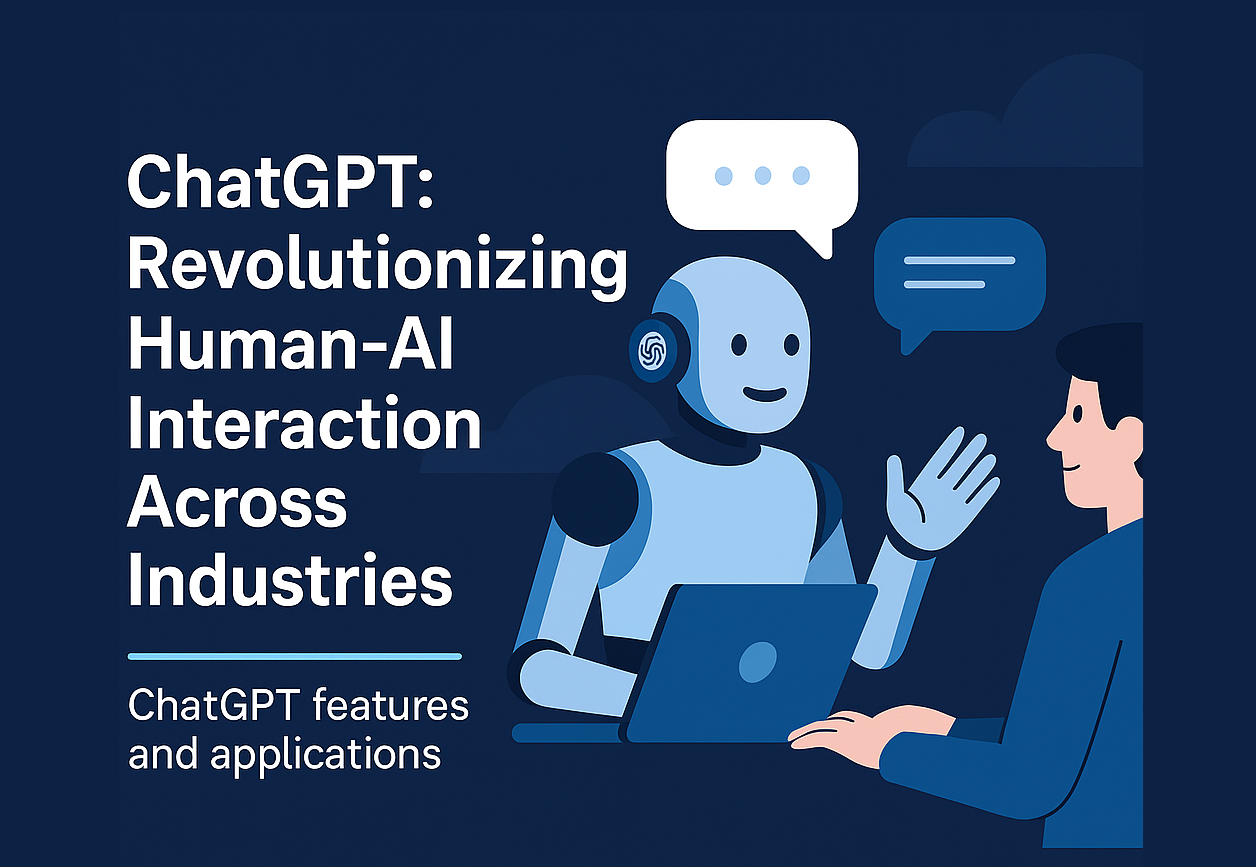

Leave a Reply